The microphone button starts the voice input. All health parameters are queried with the value, date and time. This query is similar to a doctor’s consultation. The question is displayed and you answer it in normal speech. Your answer, recorded by the system, is then displayed. Before the data is saved, you will be asked again if the data was understood correctly. A wrongly recognized value can be corrected by a new voice input. If you have saved incorrect data by mistake, you can change it later in the table view.
The keyboard button starts the manual input. All health parameters are displayed on one page. Enter the data you have measured in the input fields and adjust the time and date if necessary. Finally, click on “Save” and the data will be saved in the database. If you have saved incorrect data by mistake, you can change it later in the table view.
The graph button displays the health data collected so far as line graphs with the corresponding date. You can display all graphs together or display each health parameter individually.
The table button displays the health data entered so far in tabular form. Any incorrect entries can also be corrected manually here. After a data change, click on “Save” and the corrected data will be saved in the database.
The share button outputs the health data collected so far. You can forward the data as a csv file or copy it to the clipboard.
The Settings button allows you to change the units of measurement of weight, temperature and blood glucose. The font size of the texts displayed during voice input can also be adjusted here.
The help button launches a brief help about the App’s features.